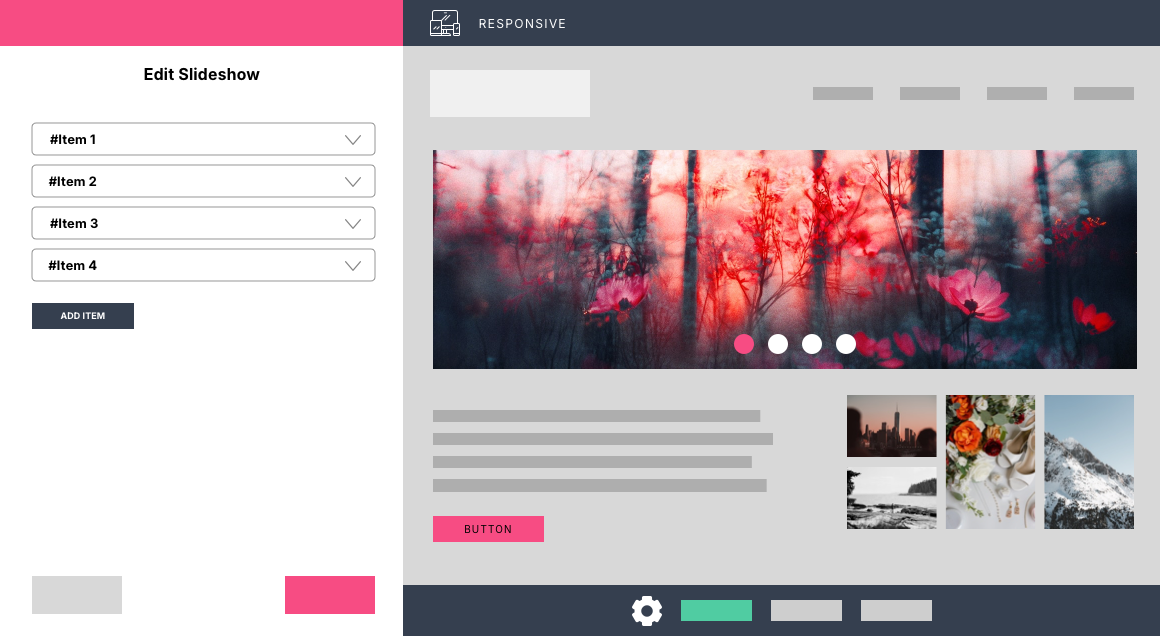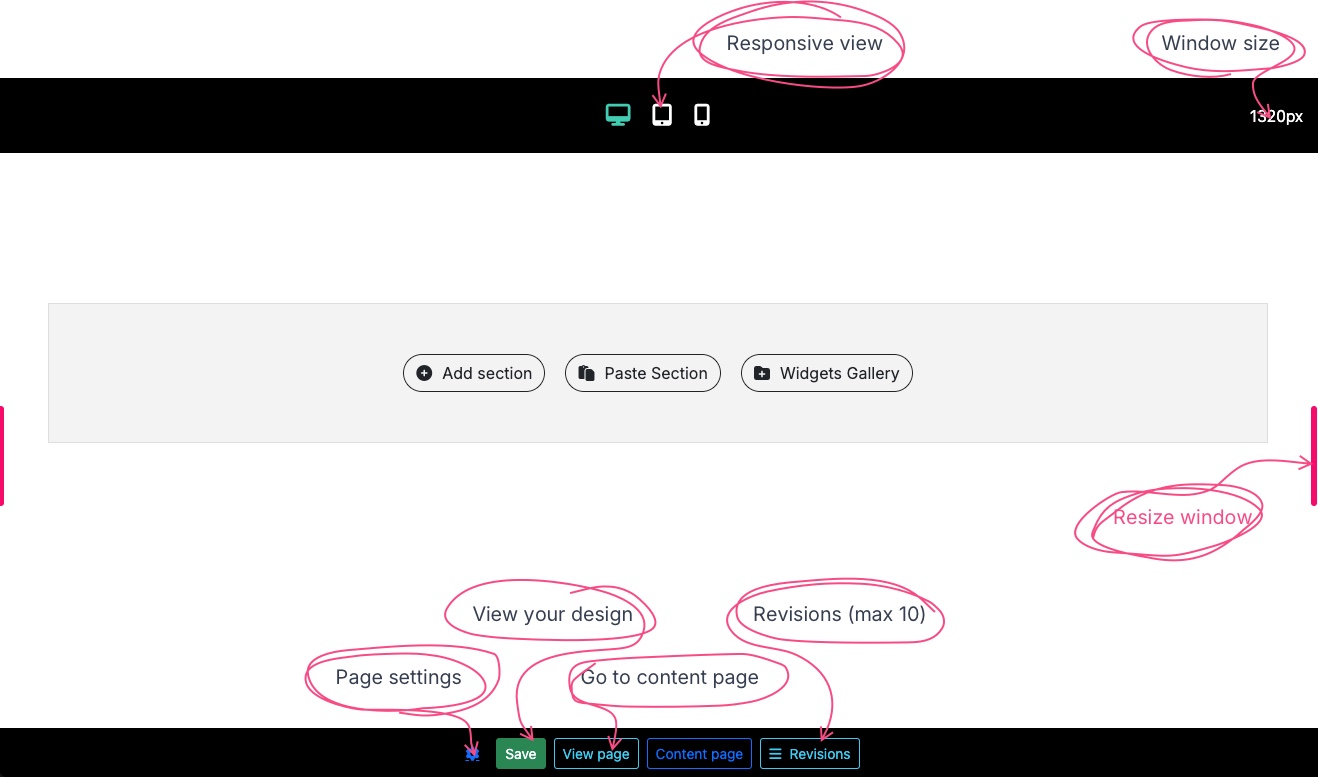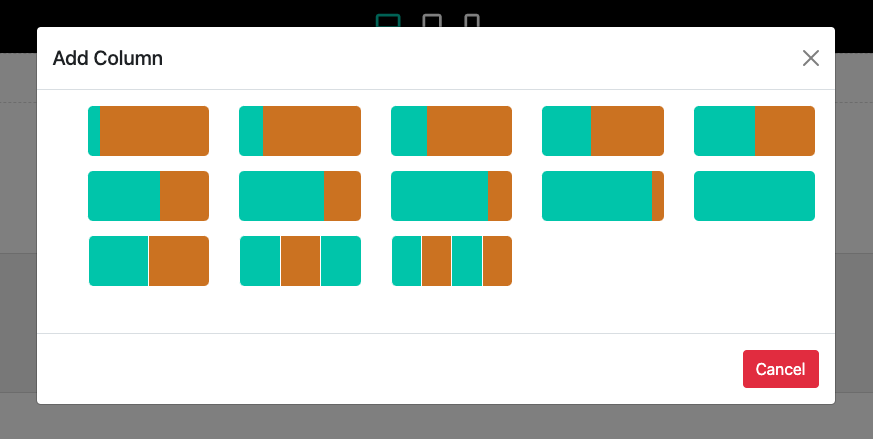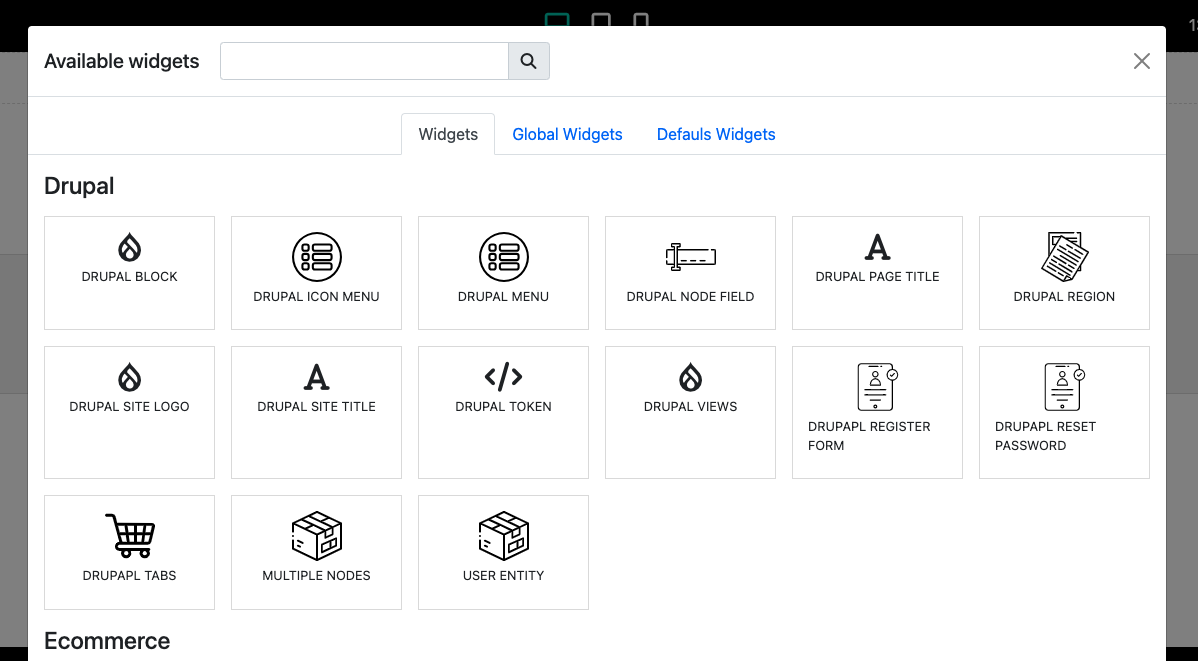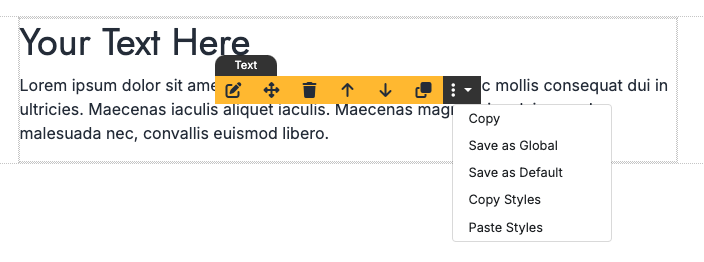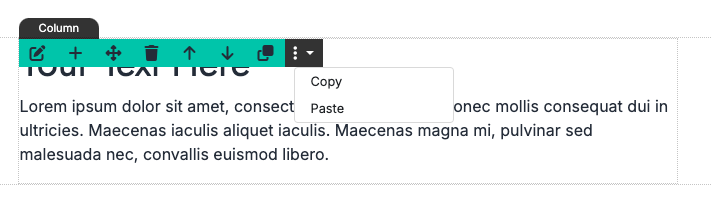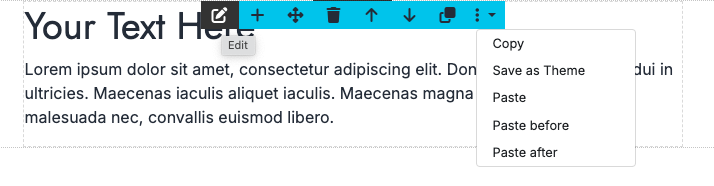How Noah's works in Drupal 10+
Create pages in minutes with 60+ widgets (and more on the way). Reuse templates across content types, eCommerce, and custom routes to save time and streamline your workflow.
Install
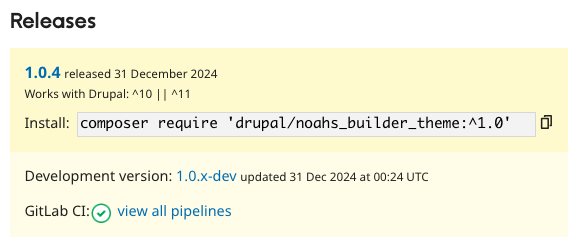
Install the module normally with composer and if you have the pro version, you have to unzip Noah's Pro in mysite/modules/custom.
It is also recommended to download the Noahs theme for a correct display of the content, if you are already using a theme you can read in the documentation how to integrate Noahs.
Configure it
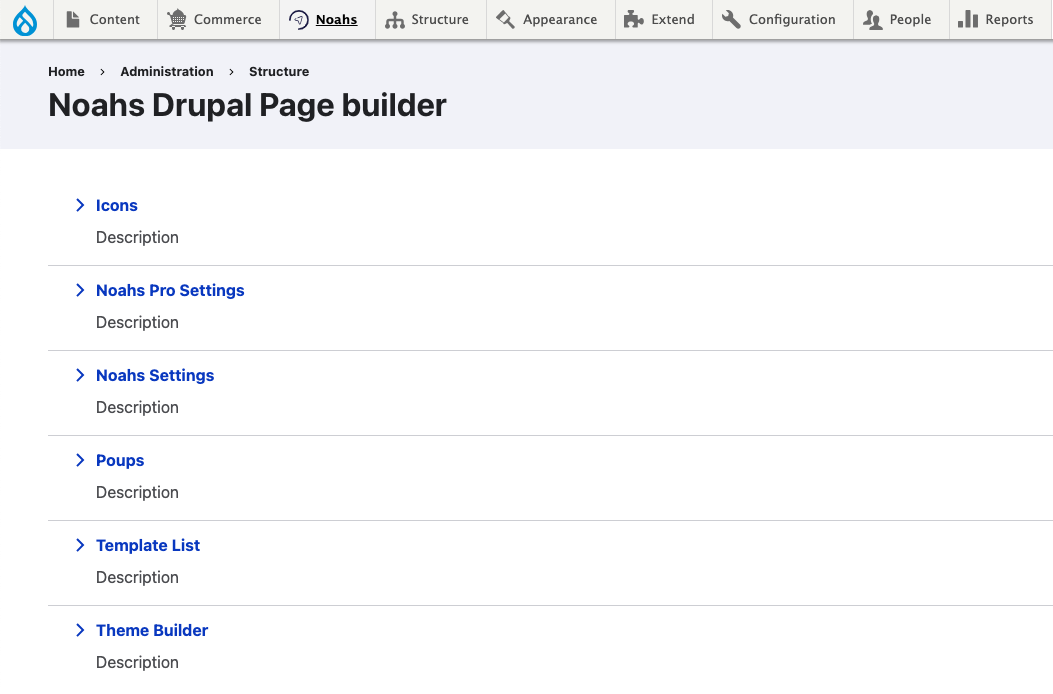
Icons: Discover icons from Font Awesome or your custom icons.
Noah's Pro Settings: Debug routes to build templates.
Noah's Settings: Configure the default styles or add your custom css.
Popups: Coming soon.
Template List: A list of your global and default widgets
Theme Builder: Design Header, footer and default templates to custom routes, Node, Product and taxonomy entities, login, register, etc...
Noah's Settings
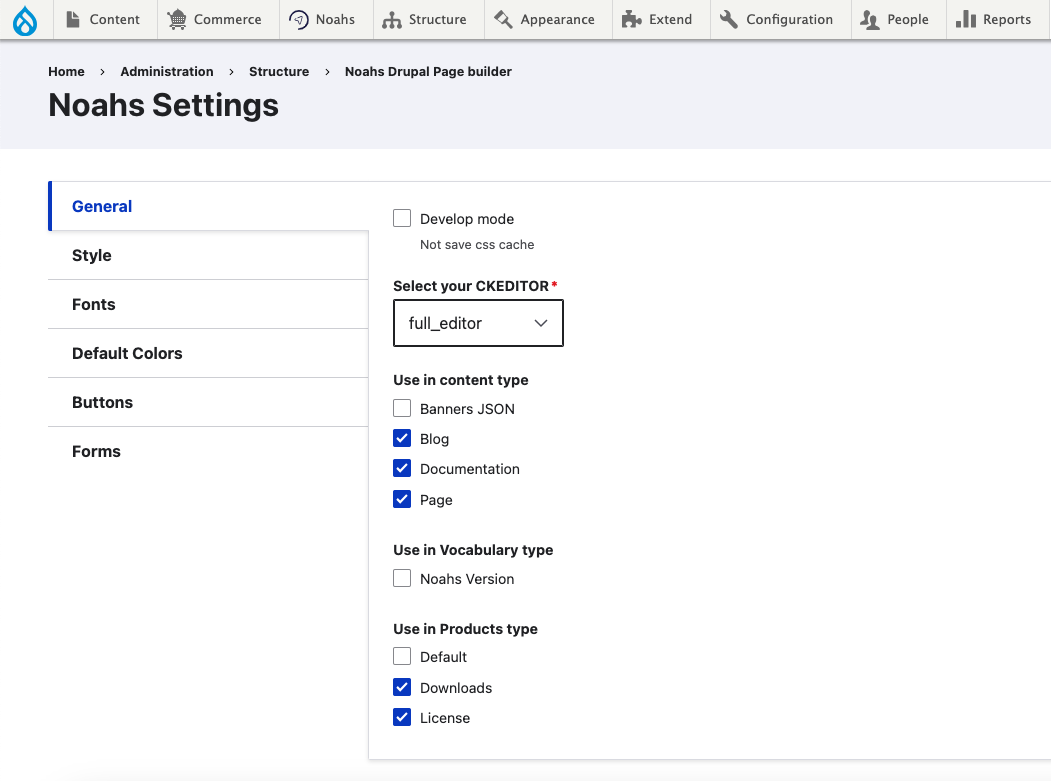
- Configure your CKEditor
- Select the content type you want to use it, vocabulary or product type.
- Add Default styles
- Set up your fonts and sizes
- Add button styles
- Add form styles
- Add custom css code
Start building

Edit With Noah's:
Edit Your node, taxonomy or product and click on Edit With Noah's. If you are using our theme you will see at the bottom right of your site an icon with a drop-down menu, click on Edit With Noah's:
Builder:
- Start adding your section, columns and widgets.
- You can configure settings for each page.
- View your design.
- Revert revisions. Max 10 revisions will be saved.
Edit Widgets:
Sections:
- Edit will open a left sidebar to edit and configure the widget
- Add Column or and section before/after
- Drag the section
- Remove
- Move up/down
- Clone
- Copy
- Save as Theme: This will be appear in widget gallery and template list
- Paste column
- Paste section before/after
Columns:
- Edit will open a left sidebar to edit and configure the widget
- Add widget
- Drag the column inside the section or to other section
- Remove
- Move up/down
- Clone
- Copy
- Paste widget
Widgets:
- Edit will open a left sidebar to edit and configure the widget
- Drag the widget inside the column or to other column
- Remove
- Move up/down
- Clone
- Copy
- Save as global to reuse in other pages. If you change the widget, the changes will be replicated throughout the website
- Save as default to reuse the widget template
- Copy and paste styles from one widget to another like this
Sidebar quick view
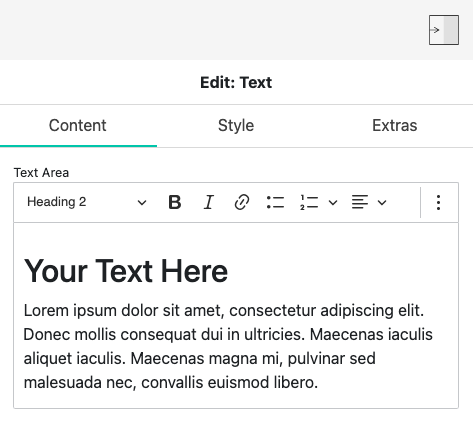
Sidebar:
In almost all widgets you will find 3 tabs, one for the content, another for the styles and the extra one with many extra features for your design, such as spaces, custom classes, transitions, transform, parallax, animations on scroll, show if user has cookie, show if the url has a parameter, etc...
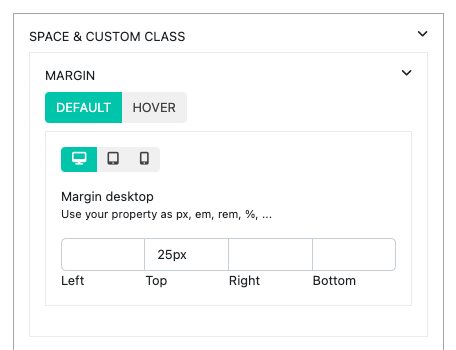
Hover & responsive configuration:
Some fields are able to be configured for hover events or responsive design
Override Noahs in entity
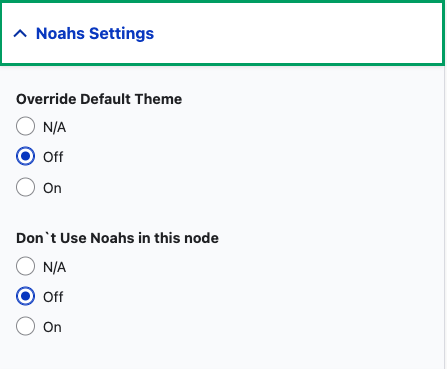
If you don't want to use Noah's in a entity o if are using a default template por a entity and want to create a custom design for this use "Override Default Theme" and start creating your custom design. This is optimal for example to product pages, if you want feature a product, override the default design and create a new one.
In case you haven't had enough :)
Real-Time Page Design
Create stunning pages instantly with an intuitive, real-time editor.
Responsive Preview
See how your designs look across devices for a flawless user experience.
Multimedia Library
Access a dedicated library for videos, documents, images and SVG files.
Reusable templates
Save and reuse templates to streamline your workflow and maintain consistency.
Entity-based templates
Build templates tailored for entities, content types, or custom routes with ease.
Header & Footer Themes
Easily design and manage
headers and footers.
Live Preview of Changes
Preview your changes in real time without saving
Clone, Copy & Paste
Quickly replicate sections, columns, or widgets for faster page building.
Drag & Drop Simplicity
Arrange elements effortlessly with a user-friendly drag-and-drop interface.
Create Unlimited
Drupal Websites with Noah's
FREE
Complete editor that, thanks to Drupal's widgets, allows you to create intricate designs and pages
- 24 widgets
- Multilanguage Drupal
- Drupal Views y Blocks
- Templates for entities.
- Header & Footer templates
- Save your templates
- Global Widgets
- Full documentation
Pro version
Create pages, templates for your content types, headers, footers, and much more with over 40 available widgets
- +40 widgets
- Multilanguages Drupal
- Drupal Views and Blocks
- Entity templates
- Header & Footer templates
- Save your Templates
- Global Widgets
- Full documentation
Up to you
Need customizations in Noah's? Contact us now.
- Custom Widgets
- Custom development
- Integrate your module
- More and more :)
Need Help?
If you have any interesting ideas to share, need help with Noah's, or have anything else you'd like to discuss, please fill out this form :)